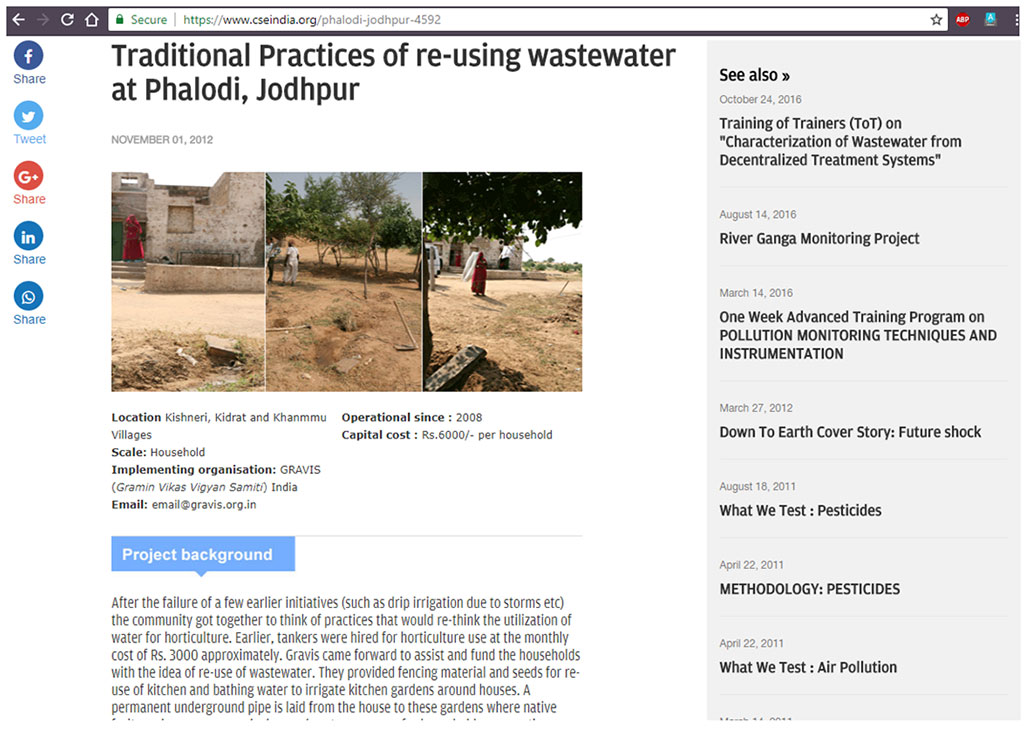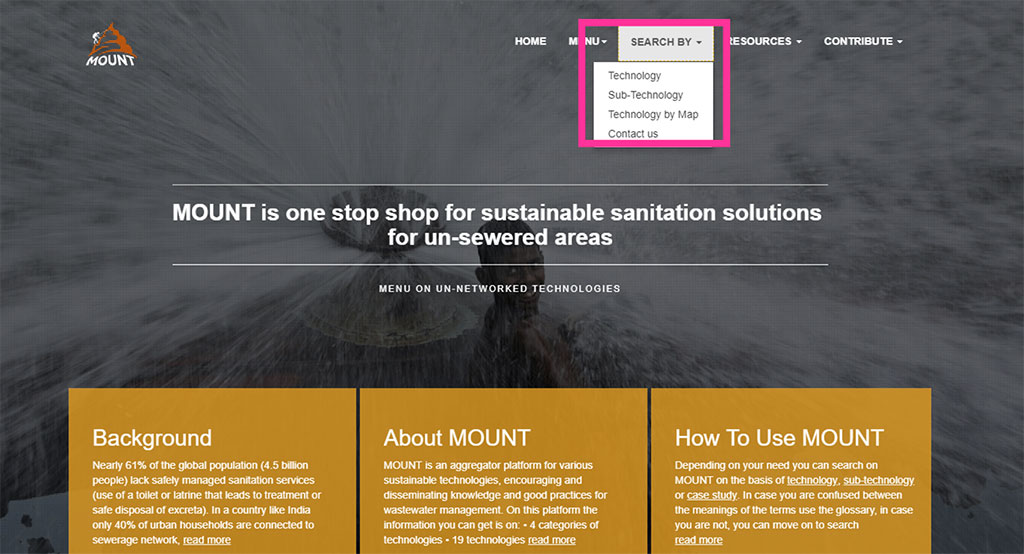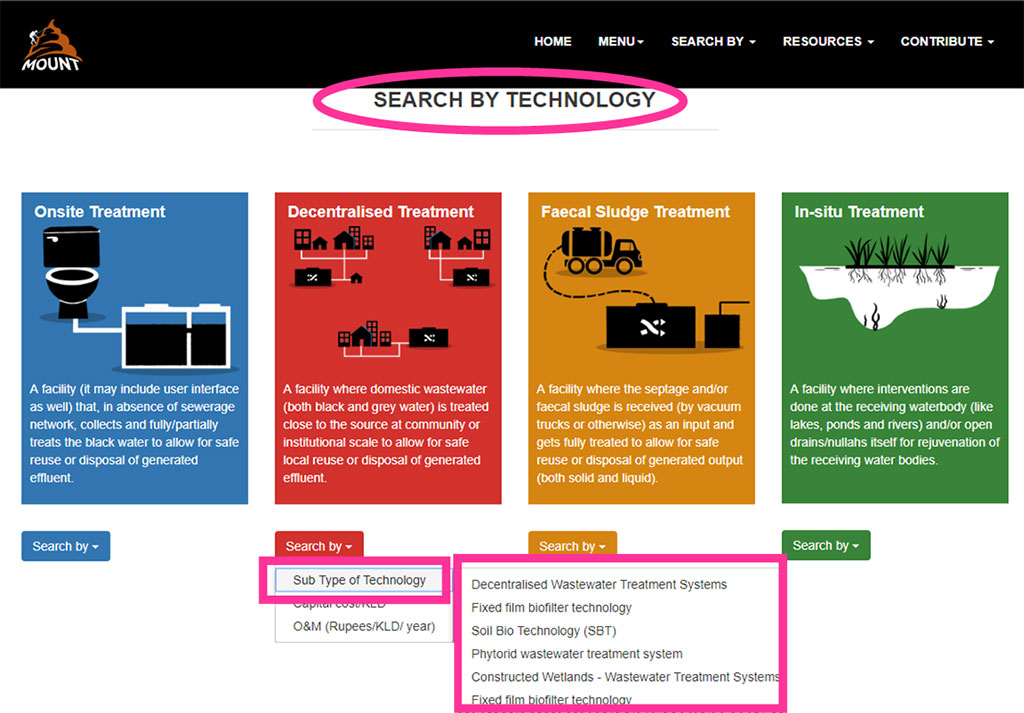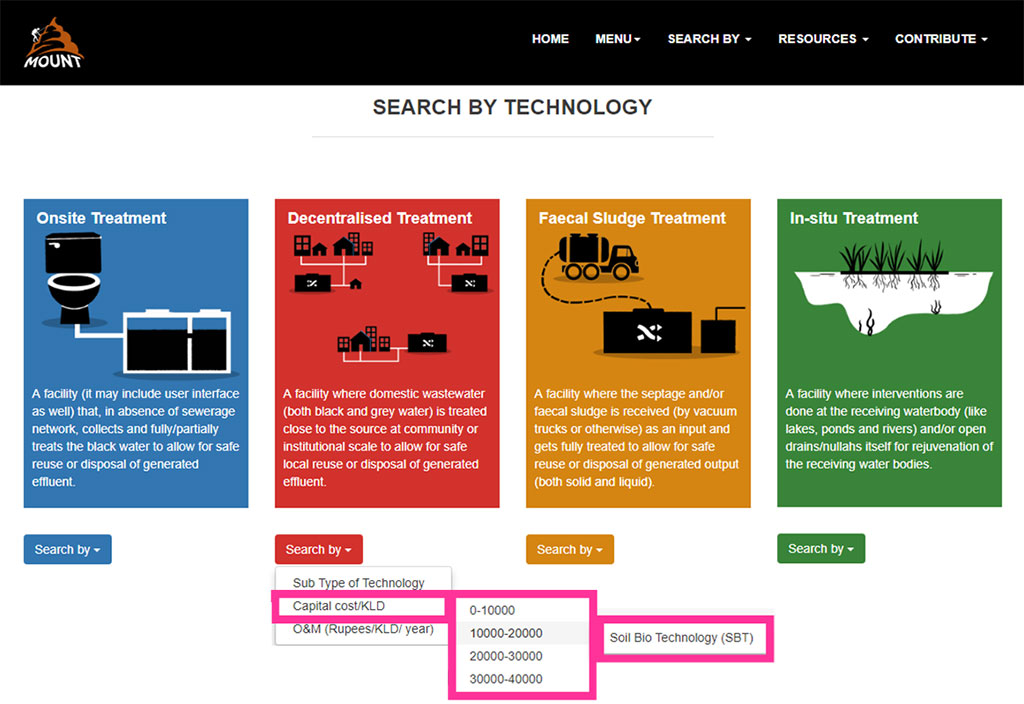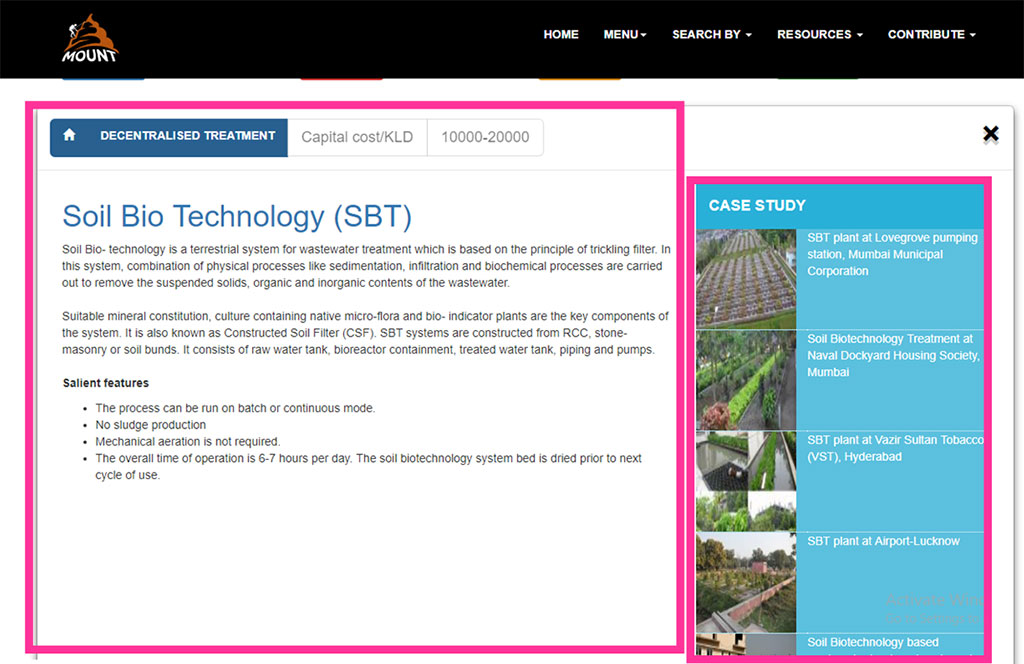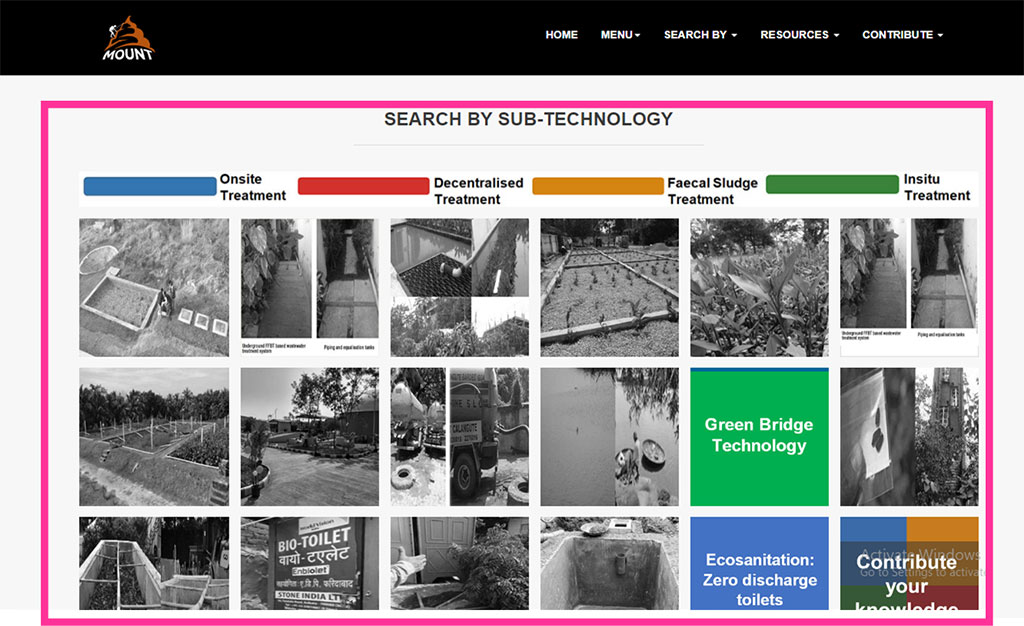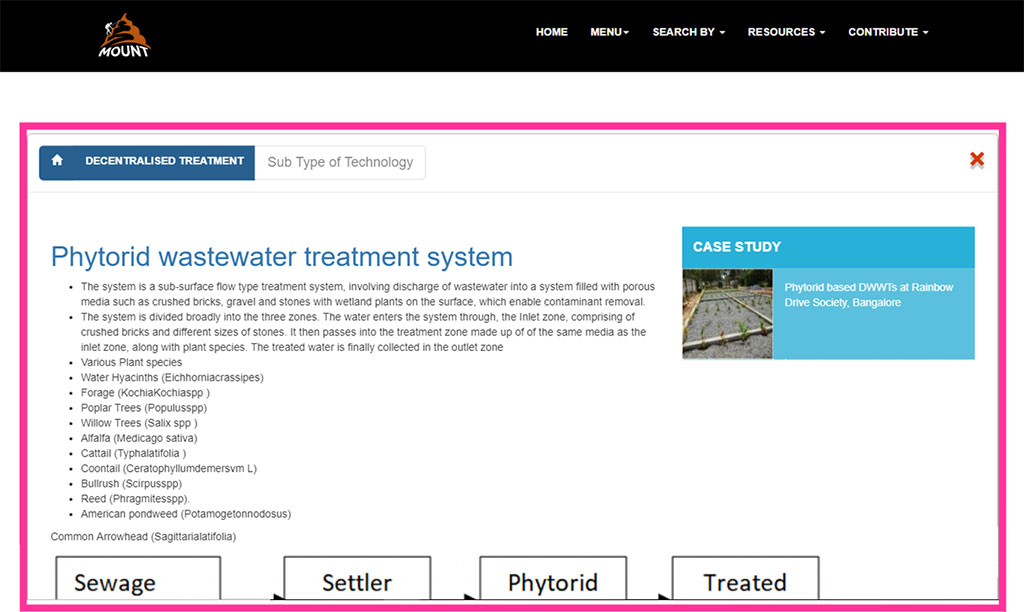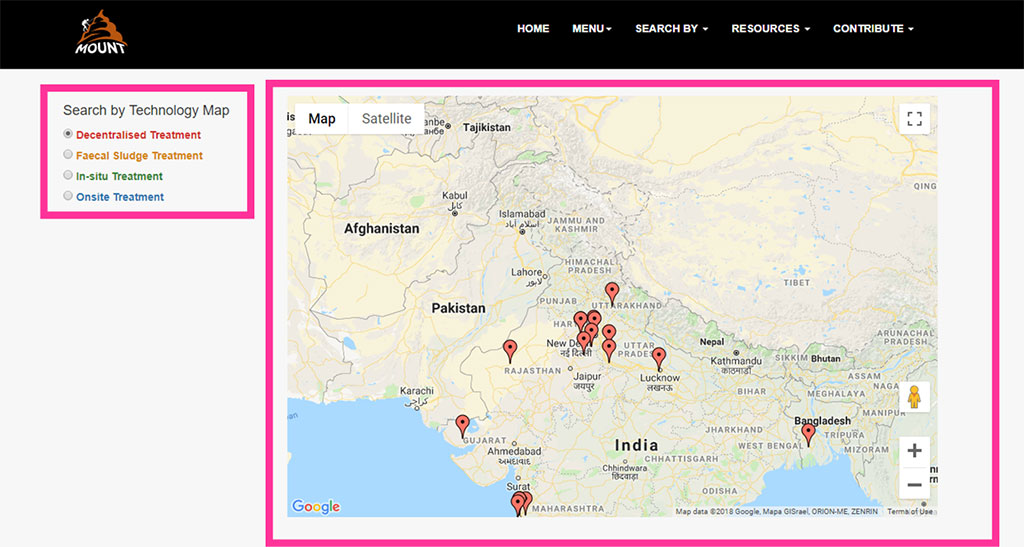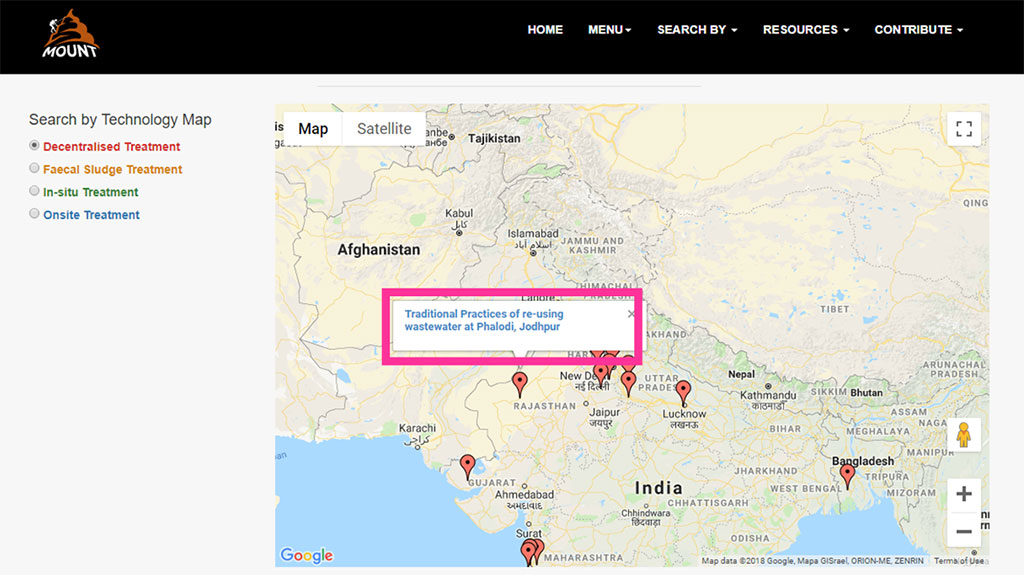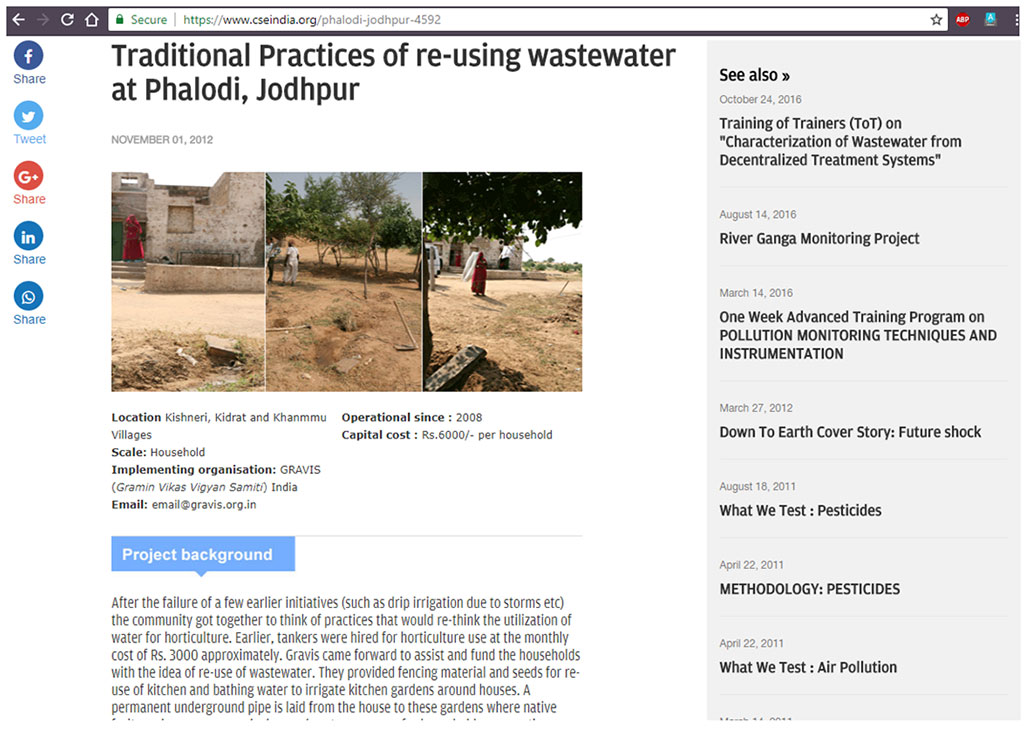How to use MOUNT
TECHNOLOGY MENU
Landing page of the aggregator:
https://www.cseindia.org/mount/home
To find a technology on the platform there are three distinct ways explained as follows:
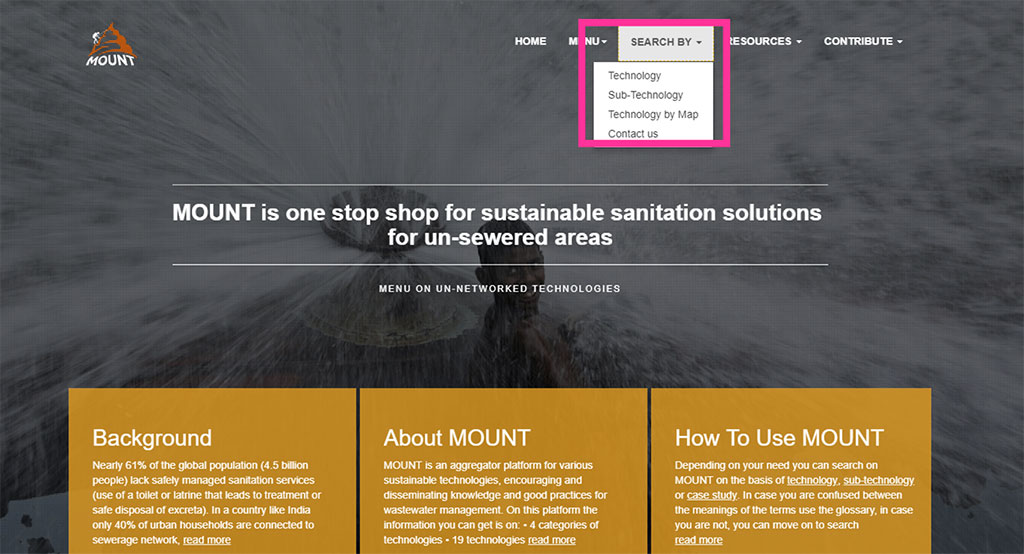
- Search by technological category:
- The technologies have been divided as per the installation of components, so if the technology is installed at the site of defecation it is categorized under the onsite treatment and defined accordingly
- Similarly if the treatment technology treats wastewater treated close to site, it is categorized under the Decentralised treatment
- There are 4 technological categories. On clicking any of these four technological categories a sub menu with parameters to search pops up:
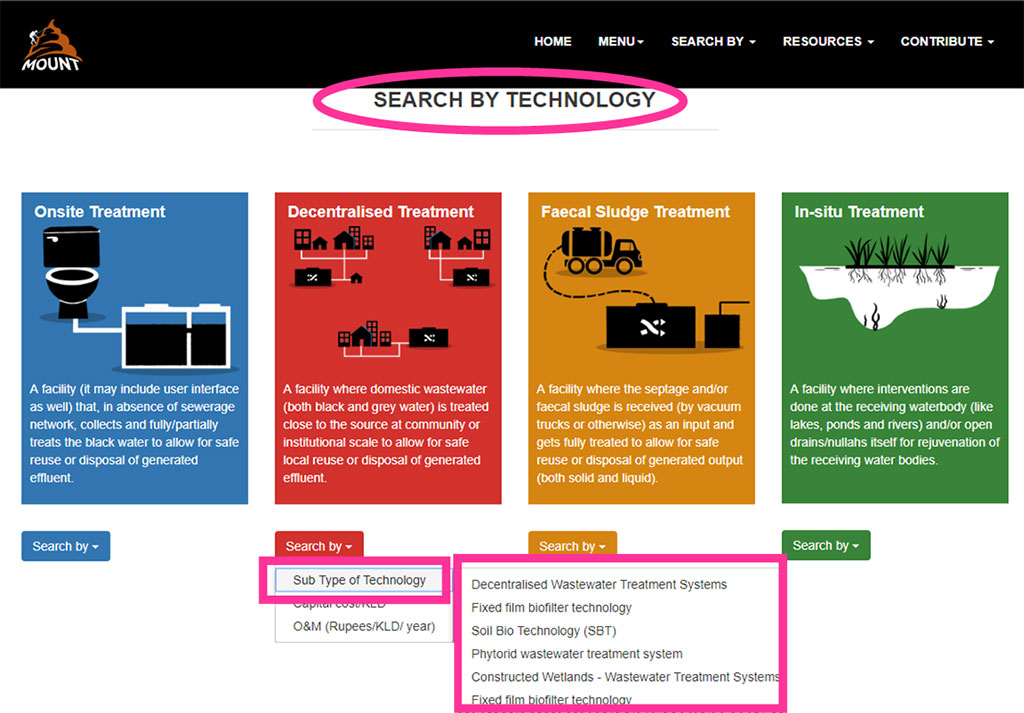
- Under the Search by options there are various parameters which the user can use
- The sub type of technology can be used to go to directly to the technology which the user is searching or a user who would simply like to understand what a certain sub-technology is
- In case of user having certain specifications such as capital cost,
- click on the capital cost option
- this option will provide the capital costs which are applicable to the technologies on the platform
- Click on the applicable capital cost and the user will be provided with the technology available under that option
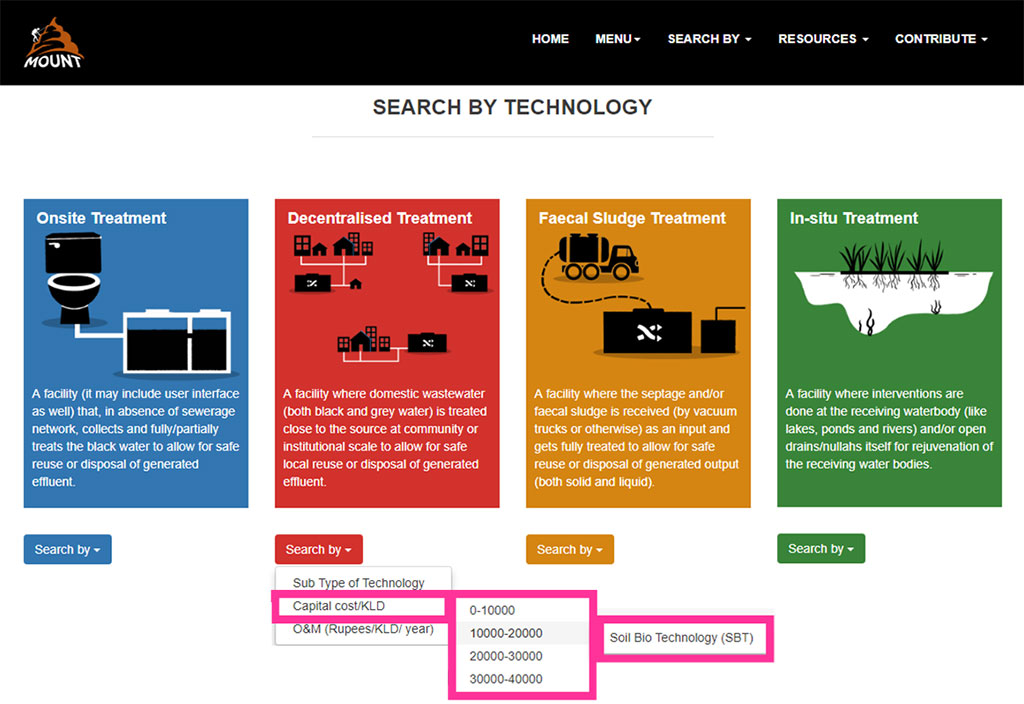
- After selecting the technology the user will be auto scrolled to the sub-technology dialoug box which displays the description of the technology and case studies under the selected technology
- The dialoug box can be closed using the (X) cross mark
- To select any other technology the user can scroll up to the 4 categories and select any option
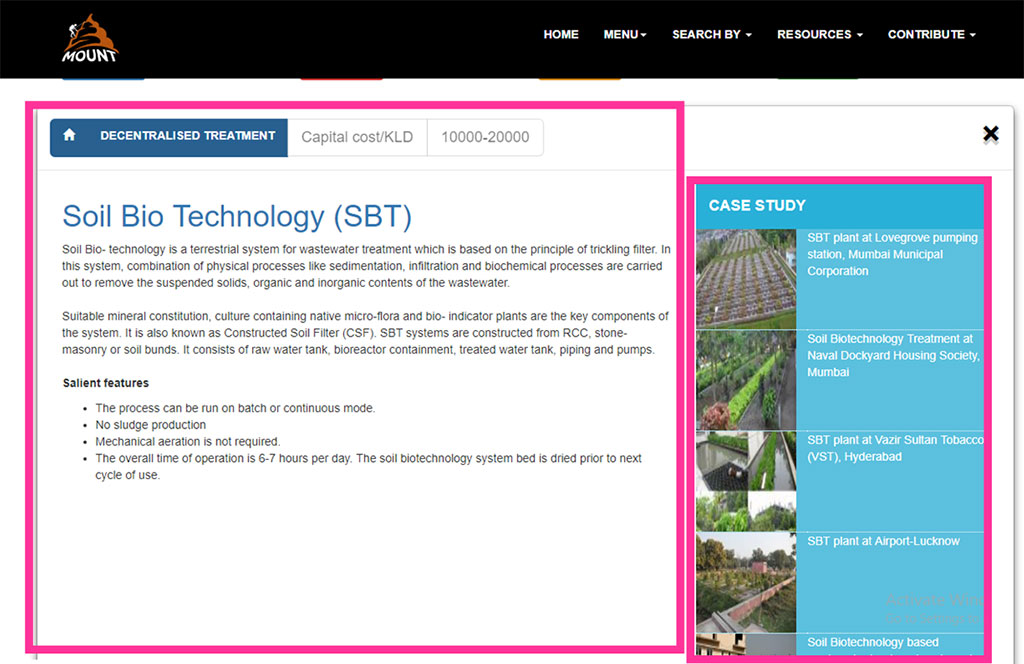
- Search by Sub-Technology
- Under this option, a set of flipping pictures is provided
- The front portion is the photograph of the technology
- The back portion is the name of the technology
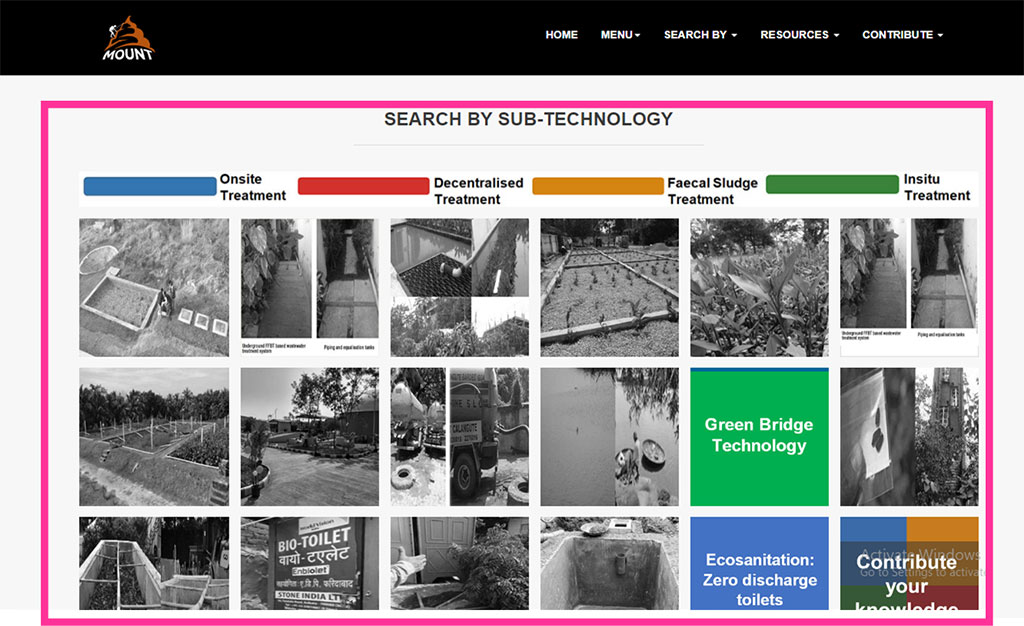
- Upon clicking the technology, a dialog box with the selected technology will pop up
- On the dialog box the user can see the description of the technology and case studies under the selected technology
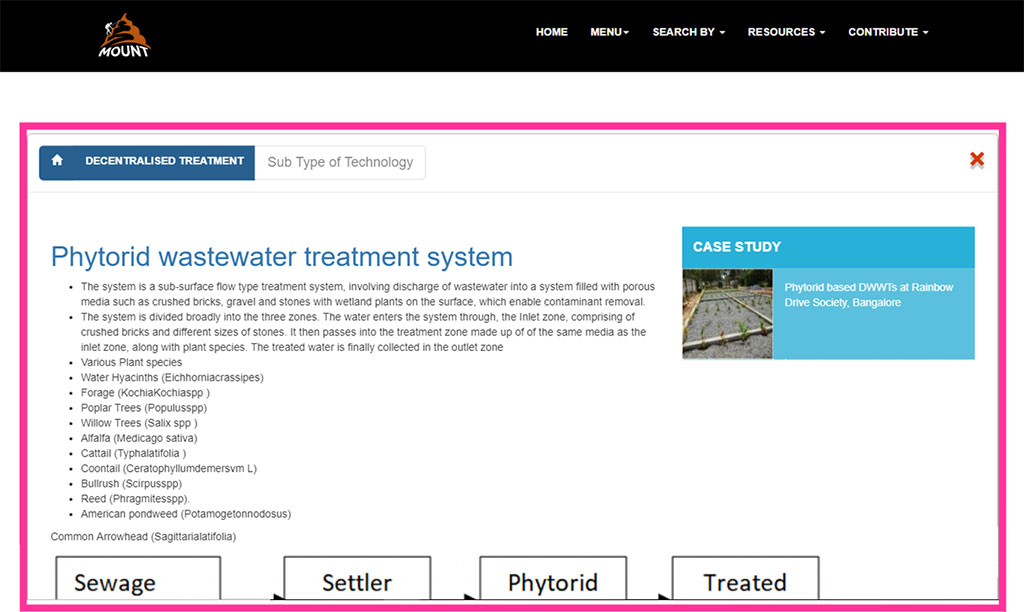
- Clicking on the name of the case study, the user will be led to the case study page
- This window has to be exited using the cross mark (X) to look up any other technology
- Search by location
- Under this option of searching a case study, a map is provided
- The type of technology as per the descriptions provided
- Upon selecting the type of technology, all the available case studies under that categorization pop up in form of location markers on the map
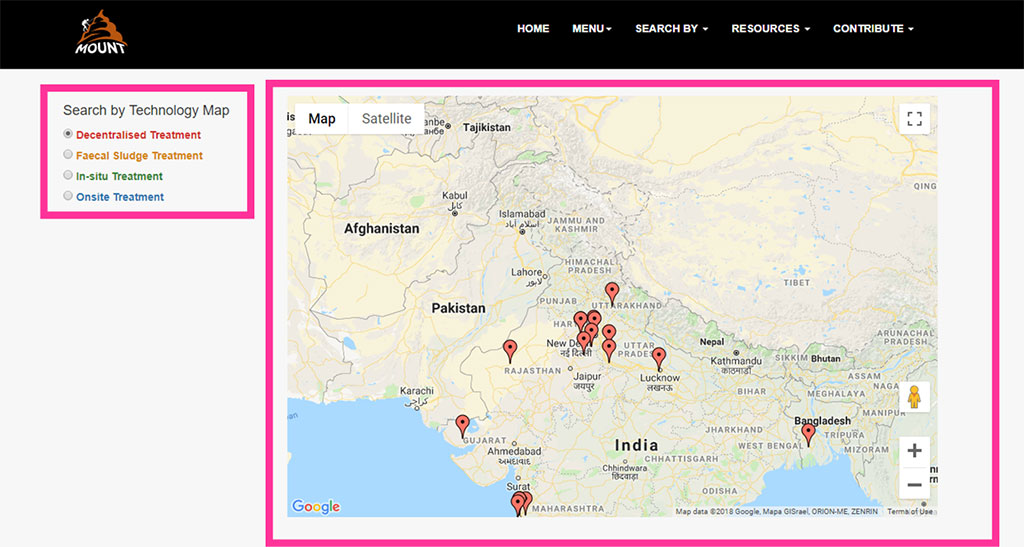
- Upon clicking on a location marker the user can see the tag of the location marker with the name of the case study and location
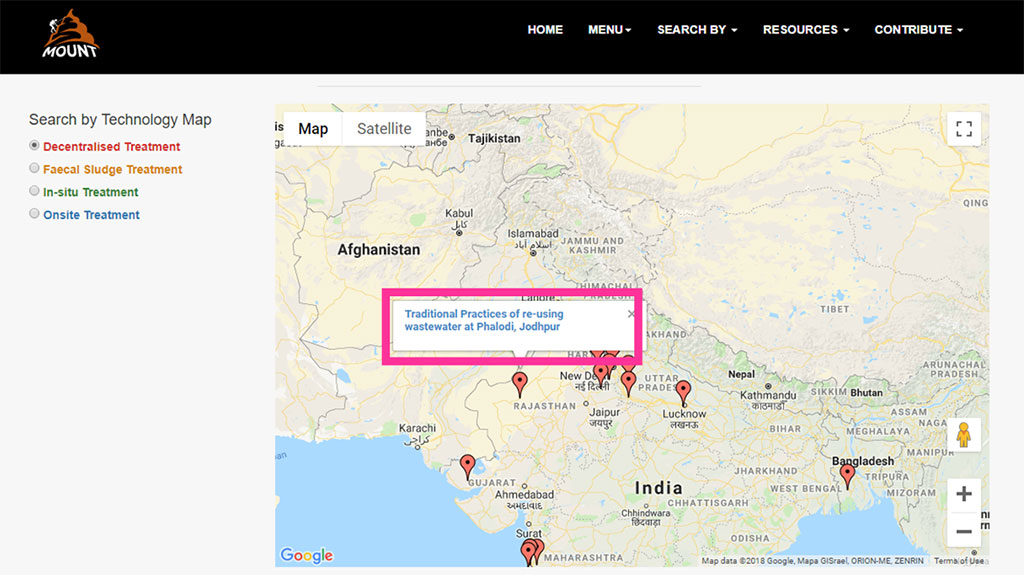
- Upon clicking on the tag, the user is redirected to the landing page of the selected case study